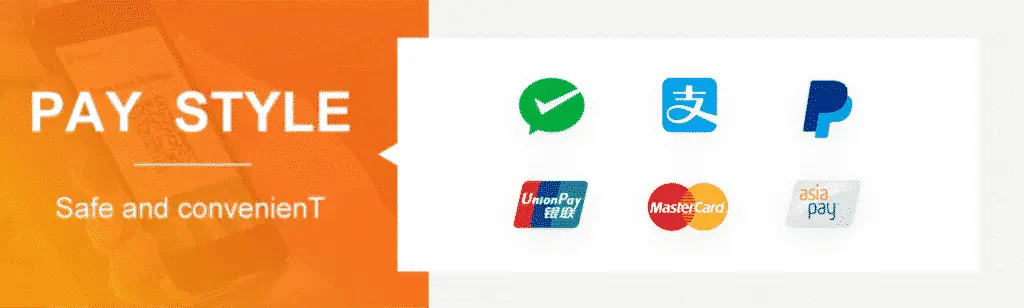Unity代写 | CSE 3541, Lab Assignment 6
这个作业是用Unity3D运用迷宫实现基于切片的关卡生成
In this lab, you will implement tiling-based level generation using a maze. An example of the tiling-based
level generation is given the below figure for having a good understanding of this project.
a. You will use a maze generated in lab 5 to create some content (ex. game level, art, etc).
Assume that we are creating a game level in this lab description.
b. Start from the lab 5 project and extend (modify if necessary) the script of the project.
a. If you finished lab 5 correctly, you would have a maze stored in one of the maze
representations (edge-based or node-based).
b. From the stored representation, create an array structure (maze cell array) where each slot
corresponds to each cell of a maze and contains information about the corresponding
maze cell type.
a. To construct a level from a maze via tiling, you need to create tiles in which each tile
corresponds to each type of a maze cell.
b. This step is very open-ended. You can create your own images for tiles. Or, you can
create 3D models for tiles. Show me your awesome ideas!
c. After you create tiles for all types of maze cell (total fifteen types), store it in your Unity
project. The tiles can be stored as prefabs in the project. If you store tiles as prefabs,
remember that you need to store them under Resources folder in the project.
a. From the maze cell array created in step 2, retrieve position and cell-type information of
each cell of a maze. Then, on each maze cell, using the information, display the
corresponding tile to construct a level in Unity scene.
b. If tiles are stored as prefabs under the Resources folder, you can use
Resources.Load() function to load a tile in the script and use Instantiate()
function to display it in the scene.
c. After you display the tiling-based level in the scene, if there is a gap or an overlap
between tiles in the scene, manipulate actual coordinates of tiles in the script so that they
are perfectly fit.
d. Take a screenshot of the result and submit it with your unitypackage file.
As described in step 4, Your classmates and you will submit screenshots of the masterpieces. A
polling page will be opened after the due date, and on the page, you will select three best results
among candidates (you can select yours ). After you vote for the best results, you will get this
bonus credit.
For submitting your lab file, you should submit ZIP file (lastname_firstname_Lab6.zip) containing the
below three files on Carmen.
• Unity Package File (lastname_firstname_Lab6.unitypackage)
• Screenshot of your result (lastname_firstname.png)
• Readme txt File (readme.txt)
Unity Package File. First, you need to save your scene file. After that, you can find all your files,
including the scene, the scripts, and the materials in the folder under the Project sub-window. Select them
all and right-click to export them into a package. Save the package as lastname_firstname_Lab6. This will
create a lastname_firstname_Lab6.unitypackage in the folder you are using.
Readme txt File. In this text file, you should provide a description of your project. The description
includes information about the tiles you created for the project and any other information we should know
about your project. This file is for making grader know quickly what is going on in your game so that
he/she can grade your lab assignment rapidly.
Figure. Example of tiling-based level generation. In this process, the 6×6 level (b) was created from the 6×6 maze (a) using pipe tiles.