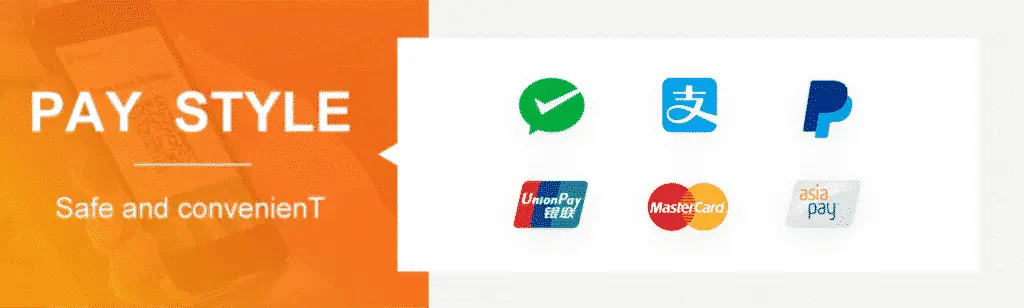网页代写 | ICTWEB429 Assessment 1 – Develop 2 Mark-up Documents
这个作业是完成2个html网页设计并完成报告
06 ICTWEB429
Create a mark-up language document to specification
Assessment 1 – Develop 2 Mark-up Documents
Make sure you have completed all exercises at
• https://www.w3schools.com/html/
• https://www.w3schools.com/bootstrap4/default.asp
Read instructions in ICTWEB429 Student Guide and Assessment.PDF
Webpage 1: Order Form
○ Webpage to be interactive,
○ Include a link to the company website
○ Include company logo
Refer to Assessment Resources folder
● Webpage1 – BD Corp Order Form.PDF
● bdcorp_logo.jpg
● Study-in-Australia.jpg
● Sample Detailed Style Guide.pdf
Use Visual Studio Code as the HTML editor
Save and submit mark-up file as Assessment-task1-1-student_name.html
Validate html using Markup Validation Service https://validator.w3.org/#validate_by_upload
Fix all the errors, ignore the warnings.
Validate webpage in at least 3 different browsers: Chrome, Edge, Firefox
Provide screenshots of your webpage on different browsers.
Optional:
Start Apache web server in Xampp Control Panel
Save the html file in C:\xampp\htdocs
Go to http://localhost.com/Assessment-task1-1-student_name.html
Webpage 2: Working in Australia webpage
Requirements:
● Refer to Webpage 2 Sample.PDF
● Working in Australia web page to be developed as per given information
● font-family: Arial
● Refer to Assessment Resources folder
Save and submit mark-up file as Assessment-task1-2-student_name.html
Validate html using Markup Validation Service https://validator.w3.org/#validate_by_upload
Fix all the errors, ignore the warnings.
Validate webpage in at least 3 different browsers: Chrome, Edge, Firefox, Safari
Provide screenshots of your webpage on different browsers.
Optional:
Start web server in Xampp Control Panel
Save file in C:\xampp\htdocs
Go to http:/localhost/Assessment-task1-2-student_name.html
Assessment 1 submission:
1. 2 x html files
2. A Word document with screenshots of the 2 webpages and validation results.
Assessment 2 – Written Questions
Question 1
What is Mark-up Validation?
The Markup Validator is a free service by W3C that helps check the validity of Web documents.Most Web documents are written using markup languages, such as HTML or XHTML. These languages are defined by technical specifications, which usually include a machine-readable formal grammar (and vocabulary). The act of checking a document against these constraints is called validation, and this is what the Markup Validator does.
Validating Web documents is an important step which can dramatically help improving and ensuring their quality, and it can save a lot of time and money (read more on why validating matters). Validation is, however, neither a full quality check, nor is it strictly equivalent to checking for conformance to the specification.
Question 2
List 3 reasons you should validate your mark-up documents?
1. Help Improve Rankings in Search Engines.
W3C validation helps you to get better rankings in search engines. Errors in your code can affect your sites performance and also make a big impact on you sites SEO, search engines check the HTML or XHTML code of your website when searching. If they find invalid HTML or XHTML code – meaning code that does not follow the official rules, you might be removed from their indexes. If there is an error on your web page code, robots will stop searching your whole websites content.
2. Validation helps teach best practices
Having standards-compliant code is the best practice for web design. It also teaches and encourages best practices for web design. While many veterans have learned to create error-free code and make relatively few validation errors, most beginners make more errors. Computer validation checks can help beginners learn from their mistakes.
“These technologies, which we call “web standards,” are carefully designed to deliver the greatest benefits to the greatest number of web users while ensuring the long-term viability of any document published on the web. — Web Standards Group “
3. Improved Website User Experience
W3C validated websites will be easily accessed by people with modern browsers. Validation improves usability and functionality because your users are less likely to run into errors when displayed on browsers compared to non-validated websites. Validation is fully compatible with a wide range of dynamic pages, scripting, active content, and multimedia presentations. The website validation process allows website designers to correct formatting errors that impact website performance and following international standards, the code used in websites is reduced in size while improving efficiency. Because of this, web pages are displayed much faster and flow much better compared to websites that have not been validated
Question 3
Describe the following markup languages, and outline what it can add to a webpage
A) XHTML
XHTML is essentially identical to HTML but is written in the same format as an XML application. Launched prior to HTML5, it combines the best of both languages and sought to address issues with more lenient HTML code (specifically with XHTML Mobile) that was proving problematic for mobile browser compatibility on small devices.
B) DHTML
Dynamic HTML refers to HTML in which the content of a web page changes with the parameters provided by a user or computer program. Dynamic HTML is created by combining HTML client-side scripting languages with cascading style sheets and a document object model
C) HTML
HTML (hypertext markup language) was the first Internet-based language. This descriptive markup language is the core markup for all webpages, or most anything displayed in a browser, which is why it remains such a core skill for all developers. HTML has evolved to its most recent version, HTML5, which adds more features than previous versions and can now define the way videos, images, and text look.
Once a website’s HTML document is created, other aspects can be embedded into that markup—e.g., a JavaScript program can be embedded within HTML to add interactivity to the site, and cascading style sheets (CSS) can be linked to the HTML file to control all of the design aspects. In this way, it’s the backbone of the site.
D) VRML
VRML is a three – dimensional image tagging language designed for the WWW.The full name is virtual reality modeling language, designed by the VRML institute.The VRML standard defines both the encoding format for describing 3d models and the encoding and behavior patterns for describing interactions or scripts.The VRML association is now the Web3D alliance, and the VRML standard has now been upgraded to the X3D standard.
E) XML
XML is another descriptive markup language that functions like a complement to HTML. Its core difference is that it describes elements of data (called “nodes”) while HTML displays that data. For example, in coding an online menu for a restaurant, XML tags could organize elements of each dish: the item name, description, and price. HTML tags would control how these elements were displayed: the item name in bold text, the description in italics, and the price in red.
XML had a second coming as a major building block of AJAX (Asynchronous JavaScript + XML), the groundbreaking technology that allows websites and applications like Gmail to load or update specific elements without refreshing an entire page. An XMLHTTPRequest is the key to how AJAX works—it’s the core unit of measure when interacting with an XML file on a database, fetching specific information (in the form of XML nodes).
F) SGML
SGML (Standard Generalized Markup Language) is a standard for how to specify a document markup language or tag set. Such a specification is itself a document type definition (DTD). SGML is not in itself a document language, but a description of how to specify one. It is metadata.
Question 4
Describe the accessibility features embedded within the following web browsers
A) Mozilla Firefox
Firefox includes many features to make the browser and web content accessible to all users, including those who have low vision, no vision, or limited ability to use a keyboard or mouse. A list of common keyboard shortcuts is available in Keyboard shortcuts – Perform common Firefox tasks quickly. A list of common mouse shortcuts is available in Use mouse shortcuts to perform common tasks in Firefox. You can set default text and background colors, as well as default colors for visited and unvisited hyperlinks. You can also specify whether hyperlinks should be underlined. Firefox automatically detects if you are using a High Contrast theme and displays everything in your high contrast color scheme. This overrides all other other browser or web page settings, and it affects the Firefox interface itself (all menus, windows, and dialog boxes) and the content of any web page you visit.
B) Internet Explorer
Zoom on a webpage :
1. Open Internet Explorer, select the Tools button and then select Zoom.
2. Select a predefined zoom level, or select a custom level by selecting Custom and entering a zoom value.
Make Text Larger or Smaller :
1. Open Internet Explorer and press the Alt key to display the menu bar.
2. Select View, and then select Text size.
3. Choose to make text larger or smaller than the size on the screen.
Use a keyboard to surf the web :
Press the Tab key to move forward and Shift + Tab to move backward through screen elements like the following:
• Links that are text or images
• Text fields on website forms
• Hotspots on image maps
• The address bar
• The tabs bar
• HTML frames
You can also press the F7 key to use caret browsing to select text and move around within a webpage using the standard navigation keys on your keyboard—Home, End, Page Up, Page Down, and the arrow keys.
Change the font , formatting and colors on the pages :
To choose website fonts
1. Open Internet Explorer, select the Tools button and select Internet options.
2. Select the General tab, and then, under Appearance, select Fonts.
3. Select the fonts you want to use, select OK, and then select OK again.
To choose website colors
1. Open Internet Explorer, select the Tools button and select Internet options.
2. Select the General tab, and then, under Appearance, select Colors.
3. Clear the Use Windows colors check box.
4. For each color that you want to change, select the color box, select a new color, and then select OK.
5. Select OK, and then select OK again.
To override all font and color settings for websites
1. Open Internet Explorer, select the Tools button and select Internet options.
2. Select the General tab, and then, under Appearance, select Accessibility.
3. Select the Ignore colors specified on webpages, Ignore font styles specified on webpages, and Ignore font sizes specified on webpages check boxes.
4. Select OK, and then OK again.
Make Internet Explorer work better with a screen reader or voice recognition software
1. Open Internet Explorer, select the Tools button and select Internet options.
2. Select the Advanced tab.
3. Make one or more of the following changes:
• Set the cursor to determine where to read or magnify. Under Accessibility, select the Move system caret with focus/selection changes check box.
• Display text in place of pictures. Under Accessibility, select the Always expand Alt text for images check box. Under Multimedia, clear the Show pictures check box.
• Stop page transitions from causing problems with your screen reader or voice recognition software. Under Browsing, clear the Use smooth scrolling check box. Under Multimedia, clear the Show pictures check box.
• Help prevent webpage sounds from interfering with your screen reader. Under Multimedia, clear the Play sounds in webpages check box.
4. Select OK.
C) Google Chrome
When you’re on the web, you’re on a mission. Big or small, work or play – Chrome has the smarts and speed you need to do, create, and explore online. Chrome has everything you need to make the most of the web, like quick answers in your address bar, one-click translation, and personalized articles for you on your phone. Don’t really know what can go wrong on the web? You don’t have to. Chrome automatically protects you from security issues like phishing and dangerous sites.
Chrome works on any operating system, and on all your devices. Switch between your laptop and phone, customize any way you want, and keep doing more
D) Safari
Every Mac is built with assistive technologies to support people who are blind or have low vision. The VoiceOver screen reader describes exactly what’s happening on your screen. Zoom gives you a powerful built-in magnifier. And display adjustments help to meet your specific vision needs.
VoiceOver : Hear what’s happening on your screen.
Integrated throughout macOS and every built in app.
Improved PDF, web and message navigation.
Audio Descriptions : Hear the details in every scene.
Navigate VoiceOver with simple gestures.
A virtual controller with customisable commands.
Plug-and-play support for braille displays.
Siri : Streamline the things you do every day.
Dictation : You say it. Mac types it.
E) Opera
Screen reader support
Opera has good support for VoiceOver on Mac allowing the user to comfortably navigate within web pages using a Spatial Navigation. You can access links, lists of links and form elements within the page as well as carry out searches and comfortably read paragraphs of text. Microsoft Active Accessibility is already available in Opera for Windows withIAccessible 2 to follow. This means that current versions of Opera are not fully supported by screen readers on Windows. Getting screen reader vendors to work with us has prolonged the process for fixing this but we are working on it and I hope to be able to report back soon as this is a priority for us.
Keyboard accessibility
Rather than tab to move through links and elements in a page (and Shift + Tab to go back) Spatial Navigation allows the user to move freely up and down or left and right by simply hitting Shift then using the Arrow buttons (?, ?,?, ?). This means you are not restricted to linear tabbing and can navigate to content far quicker and efficiently on a page with less input. Opera has a set of Single Key Shortcuts that allow you to activate main functions without having to use any key combinations. To cycle through headings, for example, all you need to do it hit S to move forward or Wto move back. Using small movements of your mouse – left or right, with a right click or a left click – you can move forward and back in your history, reload pages, open new tabs, windows and more. Mouse Gestures are really useful it you prefer using a mouse or if you find it hard or move your mouse long distances across the screen to hit a button or can not use a mouse in combination with a keyboard.
Question 5
Describe how the following affects you when publishing a mark-up language document?
A) Copyright
Copyright is a law that gives the owner of a work (like a book, movie, picture, song or website) the right to say how other people can use it. Copyright laws make it easier for authors to make money by selling their works. If someone copies a work without permission, the owner can say they infringed their copyright.
B) Privacy
Privacy is the ability of an individual or group to seclude themselves, or information about themselves, and thereby express themselves selectively Privacy may also take the form of bodily integrity.
C) Ethics
Ethics” can be defined as the critical, structured examination of how we should behave in particular, how we should constrain the pursuit of self-interest when our actions affect others. Ethics is critical in the sense of having to do with examining and critiquing various moral beliefs and practices
Affect me know thewe need to buy the Copyright and respect the privacy of others, at the same time Ethics is critical in the sense of having to do with examining and critiquing various moral beliefs and practices
Question 6
List and describe 8 different HTML tags
In html there are 8 basic tags, that are used in every web page/html document, that you see on the internet.
These are listed below.
1.
2.