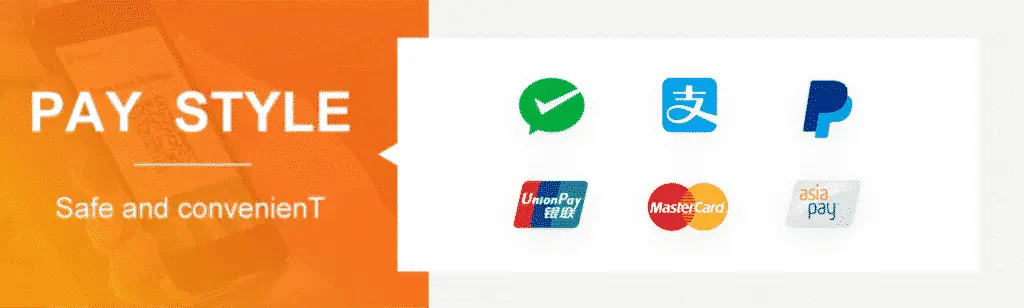图像处理代写 | GEOM30009 IMAGING THE ENVIRONMENT Assignment 3
这个作业是学习初步的图像处理和信息并提取来自多光谱图像
GEOM30009 IMAGING THE ENVIRONMENT
Assignment 3
Information Extraction from Images
Due Date: Friday, 15 May 2020 at 10:00 pm
Value: 10% of Subject Mark
Objective
The purpose of this exercise is to learn preliminary image processing and information extraction
from multi-spectral images. To do this assignment, a Landsat image set over Melbourne and the
ENVI software will be used. The assignment involves working with images captured at different
wavelength bands and combining images to analyse vegetation.
Background
Radiometric enhancement is often a preliminary step in image interpretation and information
extraction from aerial and satellite images. An example of radiometric enhancement techniques is
histogram stretching. This technique is used to increase the image contrast and improve the visual
quality of the image. Another useful technique is creating band ratios for combining multispectral
images to highlight various features. Briefly, this technique involves an arithmetic operation on
multiple bands resulting in a new image. Band ratios are used to highlight spectral signatures of
different objects. For example, healthy vegetation has low reflectance in the red wavelengths of
the electromagnetic spectrum and high reflectance in the near-infrared wavelengths. Therefore,
by dividing a near infrared band by a red band we can create a new image in which healthy
vegetation is highlighted by large values whereas everything else has low values. Vegetation
indices like Normalized Difference Vegetation Index (NDVI) can further help distinguish healthy
vegetation from stressed vegetation.
Data
A Landsat-8 dataset of Melbourne acquired on 31 August 2019 will be used for this assignment.
Information about the resolution and wavelength bands of Landsat-8 images can be found on the
Landsat-8 website:
Software
ENVI will be used for reading the dataset and processing the images. Information about the
different processes can be obtained from the software Help documentation (Menu bar > Help >
Contents).
Tasks
The assignment consists of three main tasks:
1. Applying radiometric enhancement techniques;
2. Combining the images to create ratio images and NDVI;
3. Performing image classification.
You should be able to complete each task in one lab session. The whole assignment should be
completed within three weeks.
Task 1: Applying radiometric enhancement techniques
In this task, you will be able to visualize different bands of the image and use the histogram to
adjust the illumination, contrast and brightness.
Steps:
1. Unzip the dataset file into a folder in your local disc.
2. Start ENVI and open the dataset.
3. Right click on the image layer in the Layer Manager panel (left side of the software) and
choose Zoom to Layer Extent. Now, you can see the whole image.
4. Right click on the image layer in the Layer Manager panel (left side of the software) and
choose Change RGB Bands … to select different bands for different colour channels. Try
different band composition such as true colour (Default), the false colour (B3 to Blue, B4 to
Green and B5 to Red), and a full IR false colour image (B5 to Blue, B6 to Green and B7 to
Red).
5. Stretch the image histogram for each band using the Histogram Stretch button which is
in the main tab. By dragging vertical lines in Histogram Stretch window, histogram for each
band is manipulated and you can see the change on the image. Also, you can choose
various stretching method from the drop-down Stretch Type button. A good stretching can
be done by Linear type.
6. Explore the image using the zoom and pan tool in image display.
7. By clicking on Data Manager icon , you can select various bands from the dataset. For
instance, select a Thermal Infrared band and press Load data. Remember to stretch the
image once you have displayed it.
8. The image is now displayed as a grey tone image (grey colour). You can change the colour
by right clicking on the band and choosing Change Colour Table.
Now we will create simple ratio images and combine them to make useful images like NDVI.
Task 2: Creation of ratio images and combining them together
We will create the following ratio images:
• B2/B5 to highlight water
• B5/B4 to highlight vegetation
• B7/B2 to highlight soil/clay
Steps:
1. Start ENVI and open the Landsat-8 dataset.
2. On the Toolbox pane, find Band Algebra Key and double click on Band Ratios.
3. In the prompted window, select the bands of a particular ratio for the numerator as well as
the denominator. Next, press Enter and then OK.
4. In the following window, enter output file name as well as the saving directory. If you are
creating the band ratio image highlighting water, name the image Water, for instance.
5. Having done that, the grey scale image will be shown on the display window.
6. Repeat the process for Vegetation and Soil band ratio. Remember to take a snapshot of each
band ratio image as you need them for your report.
Now you have three ratio images each highlighting a certain feature. The next step is to combine
these in a colour composite visualization.
7. Click on Data Manager Key, from drop-down Band Selection button, select the red, green
and blue layers as band ratio image for soil, vegetation and water, respectively.
8. By pressing Load Data, you will see the band composite on the display window.
9. Save this image and take a snapshot of it.
Now, you will create an NDVI image.
11. From the Toolbox pane, navigate Spectral > Vegetation, then double click on NVDI.
12. Select the multispectral image set then press OK.
13. In NVDI Calculation Parameters window, select band 4 as the Red band and band 5 as the
NIR band.
14. Choose the storing directory and name the image NDVI and then press OK.
15. You will see the NDVI image on the display window in grey scale. You can try various colour
table from Change Colour Table.
16. Take a screenshot of your image and save your image. Don’t forget to add a Colour Bar
(Toolbar > Annotations > Colour Bar).
Task 3: Image classification
Classification is a process in which all the pixels in an image are assigned labels as belonging to
certain categories. It is typically used to process satellite imagery with multi or hyper spectral
bands. Basically, classification is either supervised or unsupervised. In this task, we perform an
unsupervised classification (clustering). To classify the image, follow these steps:
Steps:
1. From the Toolbox pane. Go to Classification > Unsupervised Classification.
2. Select IsoData Classification. This is a clustering algorithm, and you will be able to see its
parameters.
3. Select the multispectral image set then press OK.
4. We can assume the prevalent classes are vegetation, bare land, water, settlements, and
other. Therefore, experimentation must be done with the classification algorithm to find
the best results. As a start, set the maximum number of classes as 10 to classify the image
into 10 classes. Set the Maximum Iterations as 10 and other variables unchanged.
5. Define the directory and the name of the outcome as Classified then press OK.
6. Compare the results by changing the number of classes, by repeating steps 1 to 5.
7. Once the classification is done, and you are satisfied with the result, select
Classification>Post Classification>Combine Classes and combine the classes that might be
separately classified. You might see individual classes might be separated into many
classes; the task here will be to combine them. For instance, water can be classified as two
classes, and you should combine both the classes into a single class. Also, you should
combine the first few classes that contain a smaller number of pixels with the background
class (having no image data). To do this you have to select in Input class and the
corresponding Output class and then click on Add combination. Repeat this for all the
classes you want to combine and click OK when you are ready. In the next window
remember to tick yes for the Remove empty classes option (without that option enabled,
the empty classes will not be deleted). Select a file location in output filename and click
OK. This should give you five classes (and one unclassified) which should correspond to the
background, vegetation, bare land, water and settlements. On the Layer Manager pane,
open the folder Classes and change the name and colour of each class to what they
represent. This can be simply done by comparing the classified image with the other
images generated in the previous tasks.
8. Change the colour of each class and try to make the image similar to the true colour
image. An example colour code: black->background, green -> vegetation, orange -> bare
land, blue -> water and white -> settlements.
Submission
Write a 1200±20% word scientific report and include the following content:
1. Provide a proper introduction. Address the purpose of radiometric enhancement, band ratios
and classification, and state the aim of this assignment.
2. In the Methods section describe briefly the process you performed to complete each of the
three tasks.
3. In the result section provide an analysis of your results.
4. In the Discussion section address the following questions:
i. What does each ratio image display? Can you relate the appearance of each particular
feature to the spectral reflectance of that feature and the bands used in the ratio?
ii. How do different features (e.g. water, soil, vegetation) appear in the ratio composite
image? Why do they appear differently?
iii. What do the values in an NDVI image represent? How does vegetation appear in the
NDVI image? Why?
iv. What is the role of histogram manipulation in visualizing ratio images and NDVI? Explain
what histogram manipulation does to your visualizations (mention the input and output
values).
v. Analyse the classified image and describe the classes. Highlight classification errors and
discuss why these occur.
5. Provide a clear and concise conclusion summarizing your findings.
6. Provide a list of references if you use external sources in your report.
Submit a digital version of your report via LMS and in pdf format only.
Marking rubric
Appropriate length and proper formatting 5%
Proper introduction 5%
Proper Method 5%
Three simple ratio images present and correct 15%
Ratio composite present and correct 5%
NDVI image present and correct 15%
Classification image present and correct 15%
Questions answered and properly discussed 25%
Logical conclusions 10%